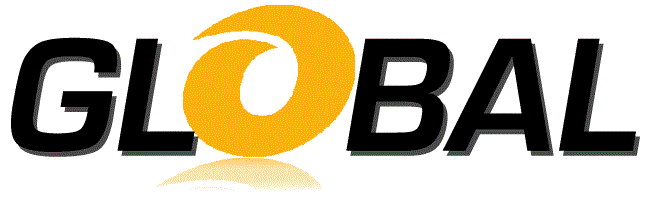
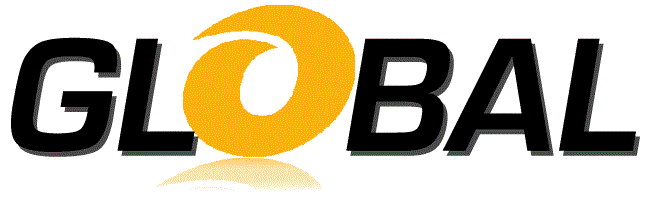
The Global-OPT Design Tab is where you specify Objectives for optimization, DesignSpaceVariables that are manipulated to achieve the Objectives and Constraint criteria for further limiting the Objectives and DesignSpaceVariables. You also launch and refine the optimizations from the Design Tab.
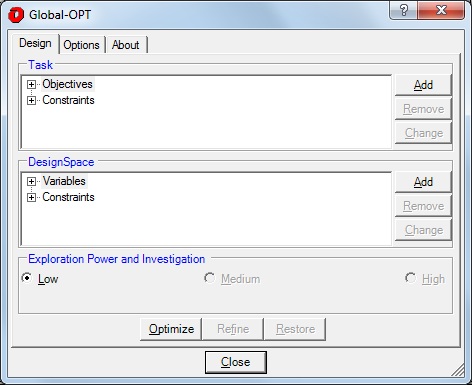
The Design tab has a Task Panel, a DesignSpace Panel, an Exploration Power and Investigation Panel, an Optimize button, a Refine Button, and a Restore Button.
The Task panel is where you specify the Objectives for the optimization. You may also specify additional constraints on the Objectives. The Task panel has a tree with Objectives and Constraints nodes and buttons that allow you to Add, Remove, or Change a subnodes of the Objectives and Constraints nodes.
Each Objective node that appears under the Objectives node displays the Objective type (Minimize, Maximize or Match), the Objective cell, and the Match value for Match type Objectives.
To add an Objective node, click the Objectives node if it is not highlighted, then click the Add button. After the Add button is clicked, the Objective dialog is displayed.
To remove an Objective node, click the Objective node you wish to remove, then click the Remove button.
To change an Objective node, click the Objective node you wish to change, then click the Change button. After the Change button is clicked, the Objective dialog is displayed.
Each Constraint node that appears under the Constraints node represents an additional criterion that is applied to the Objectives during the course of the optimization. A Constraint is a mathematical expression that evaluates to true or false for a given set of values. If the expression evaluates to true, the given set of variable values is included in the optimization; if the expression evaluates to false, the set of variable values is excluded from the optimization. Each side of the expression may contain cell specifications, constants and operators.
To add a Constraint node, click the Constraints node if it is not highlighted, then click the Add button. After the Add button is clicked, the Constraint dialog is displayed.
To remove a Constraint node, click the Constraint node you wish to remove, then click the Remove button.
To change a Constraint node, click the Constraint node you wish to change, then click the Change button. After the Change button is clicked, the Constraint dialog is displayed.
The DesignSpace panel is where you specify the values that may be varied to achieve the Objective that you specified in the Objectives Panel. You may also specify additional constraints on these values. The DesignSpace panel has a tree with Variables and Constraints nodes and buttons that allow you to Add, Remove or Change subnodes of the Variables and Constraints nodes.
Each Variable node that appears under the Variables node represents a cell that is modified during the optimization.
To add a Variable node, click the Variables node if it is not highlighted, then click the Add button. After the Add button is clicked, the DesignSpaceVariable dialog is displayed.
To remove a Variable node, click the Variable node you wish to remove, then click the Remove button.
To change a Variable node, click the Variable node you wish to change, then click the Change button. After the Change button is clicked, the DesignSpaceVariable dialog is displayed.
Each Constraint node that appears under the Constraints node represents an additional criterion that is applied to a set of variable values that is selected during the course of the optimization. A Constraint is a mathematical expression that evaluates to true or false for a given set of variable values. If the expression evaluates to true, the given set of variable values is included in the optimization; if the expression evaluates to false, the set of variable values is excluded from the optimization. Each side of the expression may contain variable cell specifications, constants and operators.
To add a Constraint node, click the Constraints node if it is not highlighted, then click the Add button. After the Add button is clicked, the Constraint dialog is displayed.
To remove a Constraint node, click the Constraint node you wish to remove, then click the Remove button.
To change a Constraint node, click the Constraint node you wish to change, then click the Change button. After the Change button is clicked, the Constraint dialog is displayed.
The Exploration Power and Investigation panel is where you specify how quickly you want the optimization to run. The Exploration Power and Investigation panel has 3 options: Low, Medium and High.
When selected this will produce the quickest result although it may not be the global optimum. This is suitable for less complex problems or where a quick answer is desired.
When selected this will take longer by evaluating more points and perform a more comprehensive investigation for global optimum. This is suitable for more complex problems or where a better answer, than could be achieved by refining a Low power, is desired.
When selected this will take longer by evaluating more points and a performing very extensive investigation for the global optimum. This is suitable for more complex problems or where a better answer, than could be achieved by refining a Medium power, is desired.
Clicking Optimize presents the Iterating dialog and initiates a process to produce a quick approximation of the global optimum. Once an Objective is optimized, it can be further refined to produce a better answer.
Clicking Refine presents the Iterating dialog and initiates a process to produce a better answer up until the answer cannot be refined any further. Maximum refinements is 30.
After a single Iterate process has completed, Restore restores each DesignSpaceVariable cell to its initial value. After multiple Iterate and Refine processes have completed, Restore displays the Restore dialog where you may select whether to restore the previous value or the initial value of each DesignSpaceVariable cell.