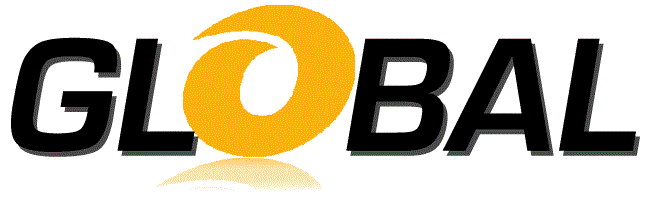
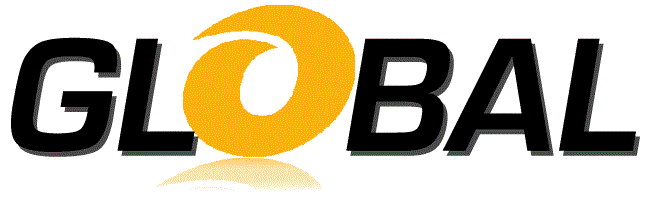
The Objective dialog is displayed in response to clicking the Add or Change button on the Task Panel of the Design tab of the Global-OPT dialog while the Objectives node or an Objective node is highlighted. The Objective dialog has an Objective Cell textbox, an Objective selection button, an Objective type dropdown, a Target value textbox, as well as OK, Cancel and Help buttons.
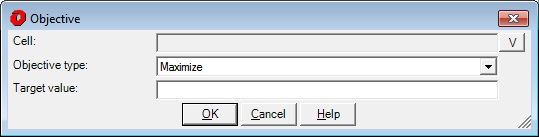
After the Objective Cell selection button is clicked, the Objective Selection dialog is displayed.
Objective cell specifies the address of a cell that contains an Objective that will be globally optimized based upon the Objective type. Use the V button, or enter any single cell here.
This is a dropdown list that specifies the criteria for finding the global optimum: Maximize, Minimize or Match.
A Match Objective type requires a Target Value to define the value that is to be matched. The Target Value can be assigned any real value.
Clicking OK will dismiss the Objective dialog and place the information it collected into the Task panel in the Global-OPT dialog.
Clicking cancel will dismiss the Objective dialog and not alter the Global-OPT dialog.
Help will bring up this information.